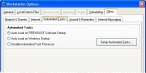Enable the automated task processor
Caution: To prevent problems with automated tasks, perform the steps below on a computer that is not normally used for normal FH data entry.
-
Choose Tools → Workstation Options.
The Workstation Options dialog box appears.
-
Click the Other tab, and then the Automated Tasks tab.
-
Depending on when you want to import the TeleStaff data into the FH station roster, select either Auto-Load on FIREHOUSE Software Startup or Auto-Load on Windows Startup.
Auto-Load on FIREHOUSE Software Startup runs the automated task processor when someone is at the FH login screen or logged into FH.
Note: If you set the automated task up as a timed task, you must select Auto-Load on Windows Startup.
Warning: Auto-Load on Windows Startup does not run the automated task processor the way a Windows task service runs. For this option, the FH automated task requires that a user always be logged into Windows on the machine running the FH task processor.
-
Click OK.
- (If you chose Auto-Load on Windows Startup) Log off and restart your workstation, and then log in again.